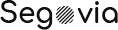Appearance > Customize
Changing colors in our theme, is pretty simple. You can change that from : Appearance > Customizer. So, you'll see live changes while you change each section colors. We've covered pretty much everything you saw in your live site.
And if you want to change each element colors differently, please check each shortcodes Style tab in elementor page builder. There you can change particular object in that particular shortcode.
01. Header Colors
Header color option consist all types of header colors, menu colors, you can change it from here. sub menu colors, link color, link hover color, Background color and so on.
03. Title Bar Color
Title bar colors are located here, like title color, breadcrumbs colors.
04. Content Colors
In content colors area you'll see Content Text and Heading Text colors. Content colors are differentiated to : Body & Content Color, Body Links Color, Body Links Hover Color, Sidebar Content Color.
And heading colors are differentiated to : Content Heading Color, Sidebar Heading Color.