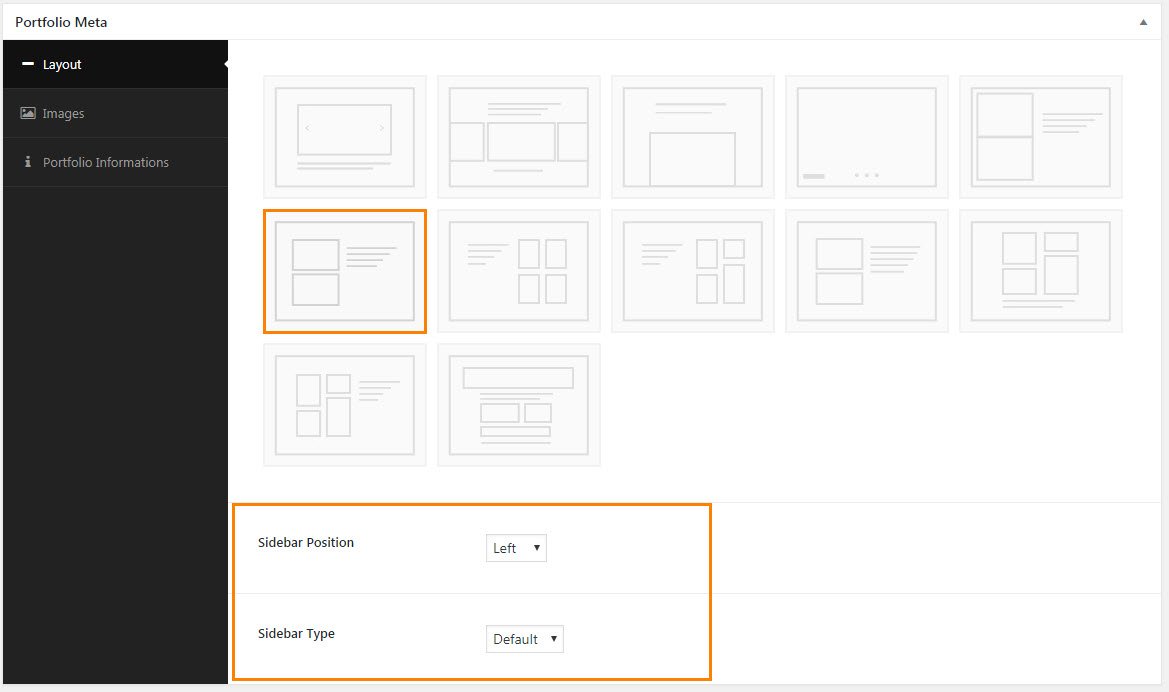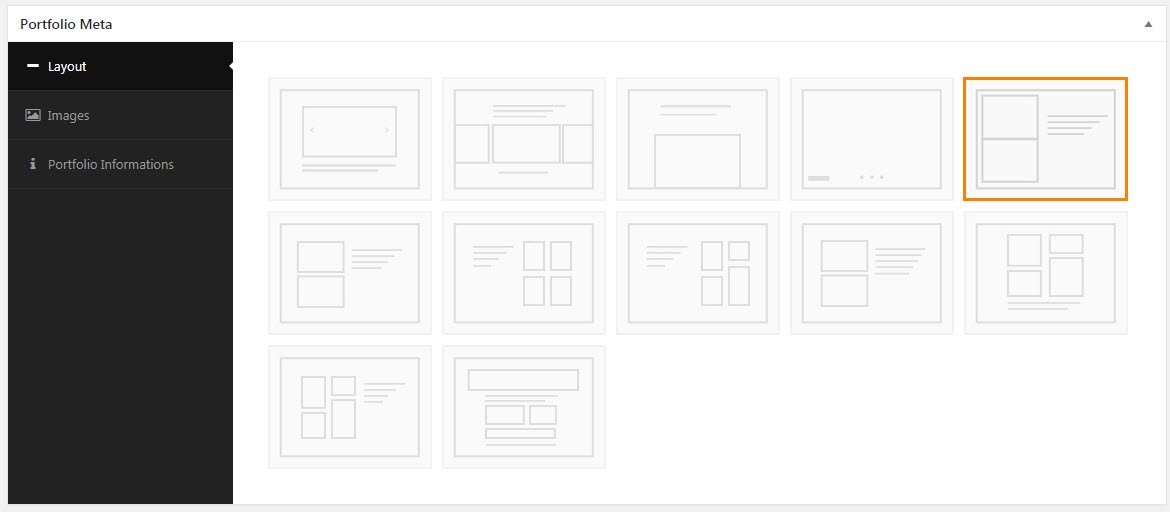Portfolio > Portfolio Meta Options
You can get the basic details for portfolio options by Click Here
To add portfolio images in portfolio singles please follow the below steps based on your layout selection in portfolio singles.
01.Portfolio Meta > Layout
In Layout option you can select the layout for your single portfolio. This layout option explained briefly in each single option in bottom.
02.Portfolio Meta > Images
In Images option you can add multiple number of images with needed size for your single portfolio. You can upload images like following screen shot.

03.Portfolio Meta > Portfolio Information
In Portfolio Information option you can add informations about your portfolio like Portfolio Title, Details, Share Option for your single portfolio
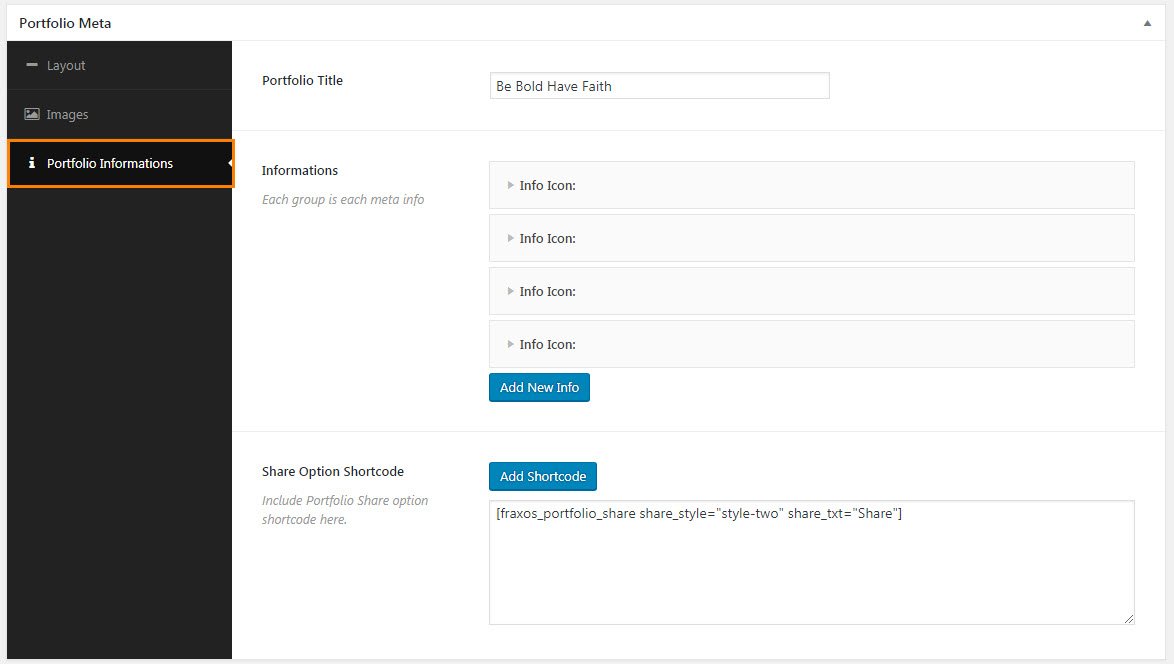
01. In Portfolio Title section you can add your portfolio title that displayed in your portfolio single.
02. In Information section you can add multiple informations about your portfolio with icon and external link.
03. Share Option Shortcode section is for add share option for your single portfolio with provided number of styles in Custom Shortcode.

02. Pinterset Grid & Masonry
Portfolio Pinterest Grid & Masonry is one of the single layouts option in portfolio
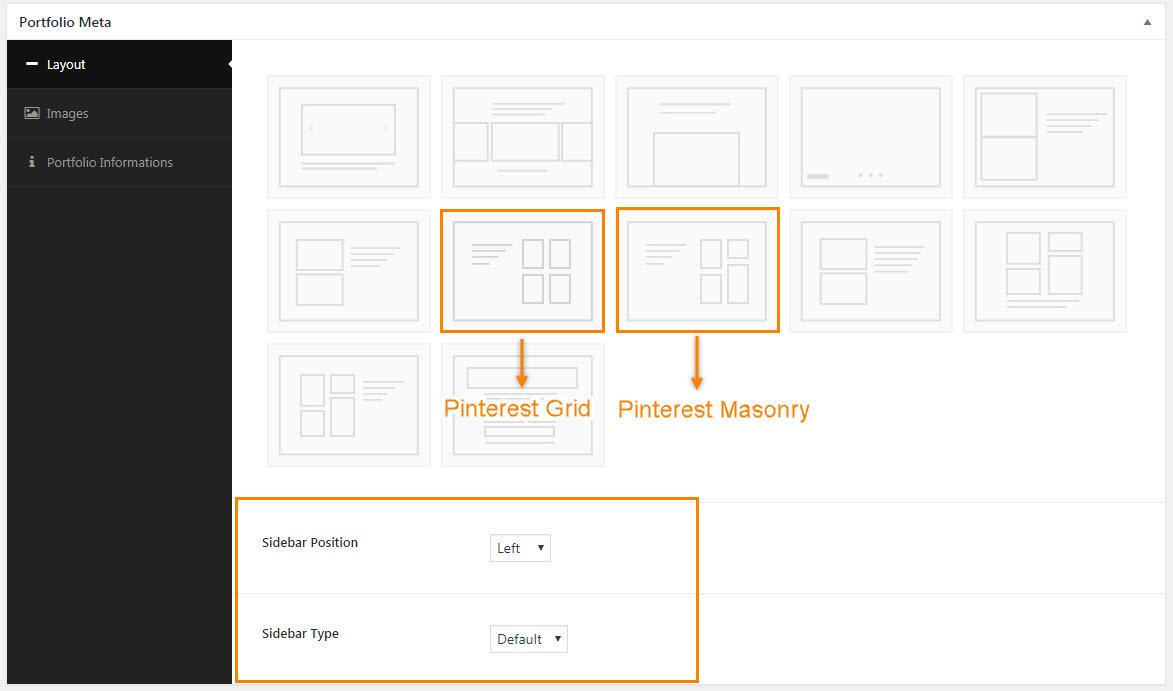
1. For Pinterest Grid & Masonry single you can select the layout image that selected in above screenshot.
2. You can select the Sidebar Position in Side Bar Position option.
3. Sidebar style like Floating or Default in Sidebar Type.
4. You can upload images for sidebar above 370 x 300size only for Pinterest Grid.
5. Pinterset Masonry takes the default image size as you upload.
03. Portfolio Center Slider
Portfolio Center Slider is one of the single layouts option in portfolio.
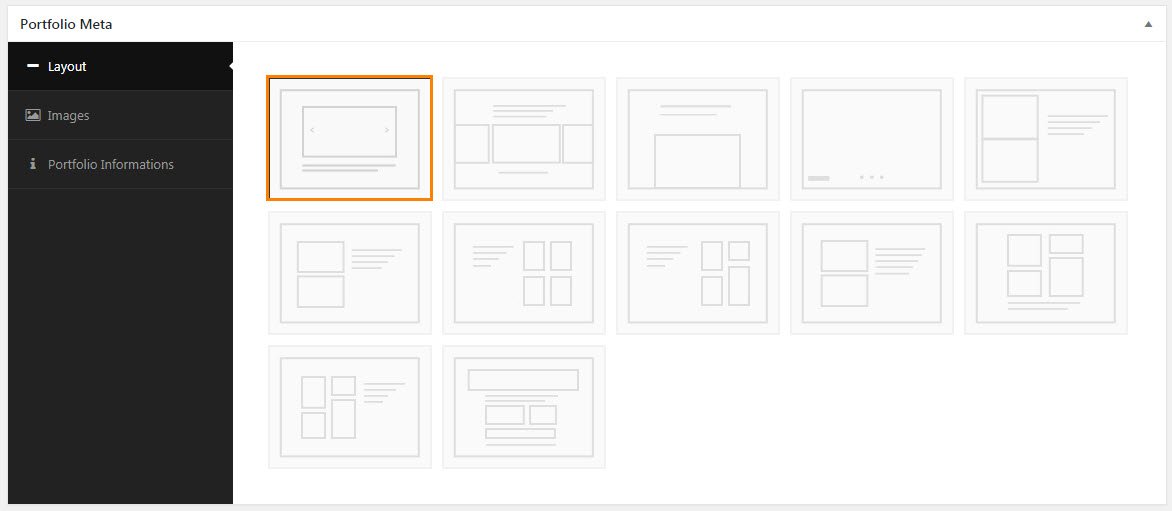
1. For Portfolio Center Slider single you can select the layout image that selected in above screenshot.
2. You can upload images for center slider above 1170 x 749 size.
04. Portfolio Center Slider Full Width
Portfolio Center Slider FullWidth is one of the single layouts option in portfolio
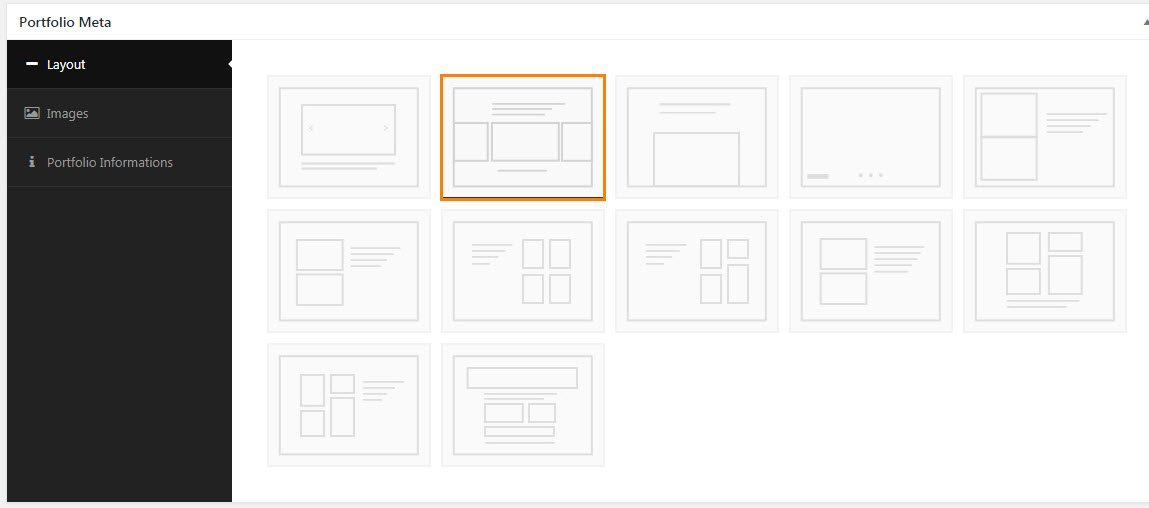
1. For Portfolio Center Slider Fullwidth single you can select the layout image that selected in above screenshot.
2. You can upload images for center slider fullwidth above 1360 x 860 size.
05. Portfolio Center Stack
Portfolio Center Stack is one of the single layouts option in portfolio
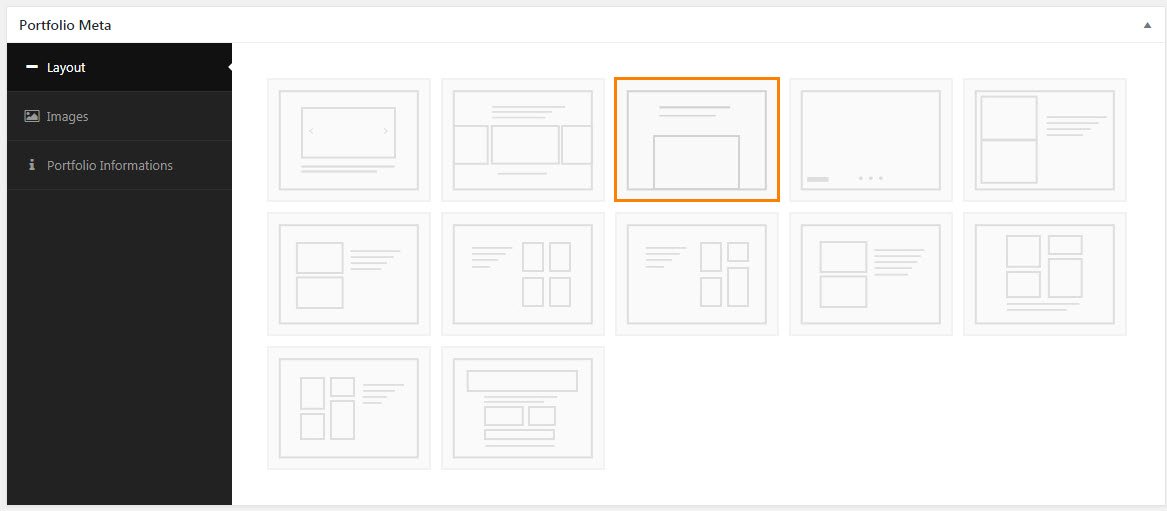
1. For Portfolio Center Stack single you can select the layout image that selected in above screenshot.
2. You can upload images for center slider fullwidth above 1170 x 690 size.
06. Portfolio FullScreen Slider
Portfolio FullScreen Slider is one of the single layouts option in portfolio
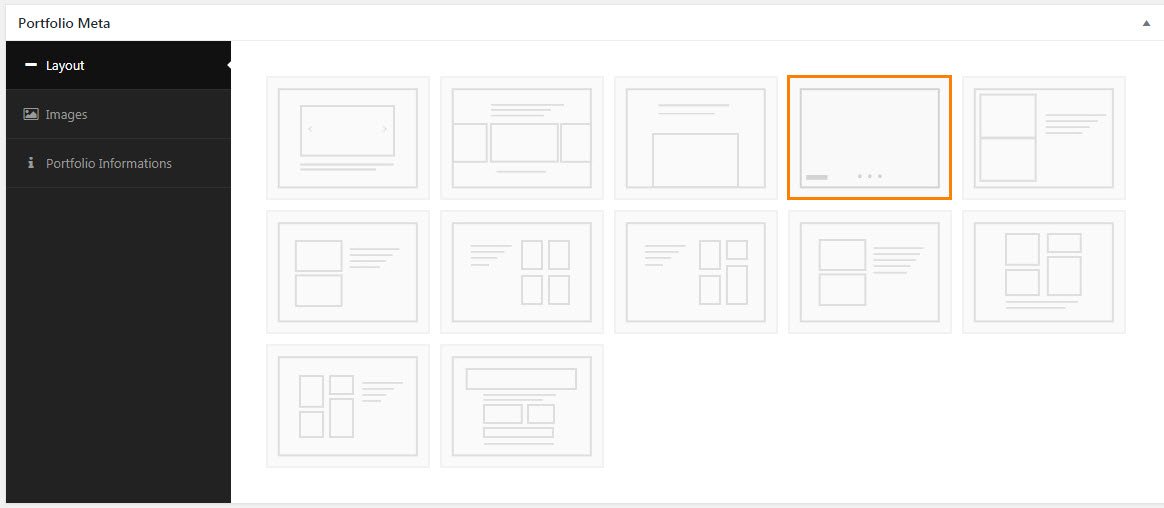
1. For Portfolio FullScreen Slider single you can select the layout image that selected in above screenshot.
2. You can upload images for center slider fullwidth above 1920 x 925 size.
08. Portfolio Big Masonry
Portfolio Big Masonry is one of the single layouts option in portfolio
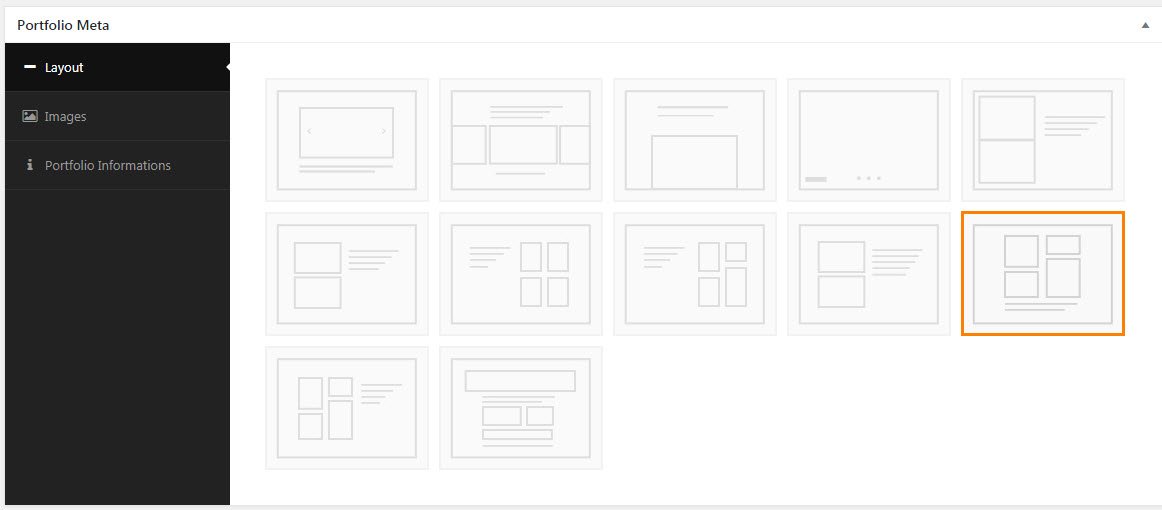
1. For Portfolio Big Masonry single you can select the layout image that selected in above screenshot.
2. In This layout Portfolio Infromation shows in right side sidebar
3. Portfolio Big Masonry takes the default image size as you upload.
09. Portfolio Custom Style
Portfolio Custom Style is one of the single layouts option in portfolio
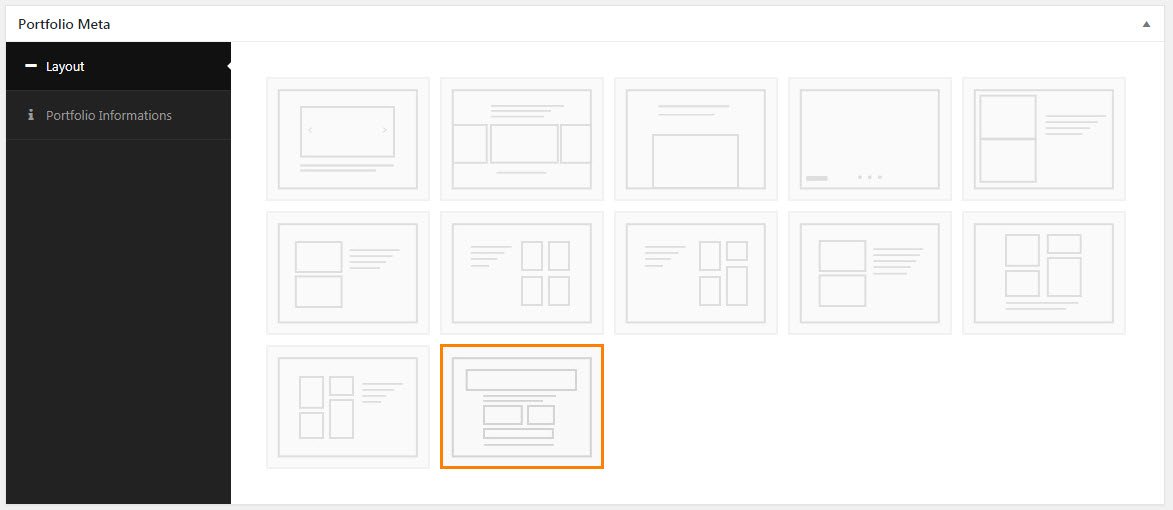
1. For Portfolio Custom Style single you can select the layout image that selected in above screenshot.
2. Portfolio Custom Style you can use Banner Shortcode, Image Masonry Shortcode, Portfolio Detail Text List Shortcode for ease of use.