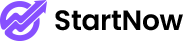StartNow Options > Typography
In our theme you can change pretty much everything about font styles. We developed based on user friendly feature to achieve your goal without touching any of code files. We've used Google Fonts for each font family. But you can upload your own custom fonts using Upload Custom Fonts method.
Default Usage
In StartNow Options > Typography you'll see pre-defined group sets. That's the exact location to change your fonts. We've mentioned each part of our theme font styles there. Like : Body, Menu, Sub-Menu, Heading, Sub Heading Shortcode Elements Primary Font, Shortcode Elements Secondary Font, Example Usage and Unlimited addable options.
In each group fields you'll see : Font Family, Font Size, Line-Height, Custom CSS.
Custom CSS: In custom css textarea you can enter direct css attributes there.
Like : text-align: center;text-transform: uppercase;
Custom Class Usage
Custom usage option means, Add New Typography button. If you click it, you'll get your own styling option for any specific custom class selector. You can enter Selector textarea field as, .custom-class-one, .custom-class-two
Pretty much anything you saw at Default Usage fields. You'll get same. But, you'll also get extra option like Selector. Enter custom classes as mentioned like in above paragraph.
Upload Custom Fonts
In Upload Custom Fonts field, if you click Add New Custom Font button. You'll get all custom font related fields there to use rightly. First, mention that font family name and upload each font files in right format field as mentioned in each fields. To make sure it's working good, please refer that font package .css file. For font-family name and that styles. Enter that extra styles in : Extra CSS Style (optional)
And also you can obliviously use css attributes, Like : text-align: center;text-transform: uppercase;