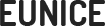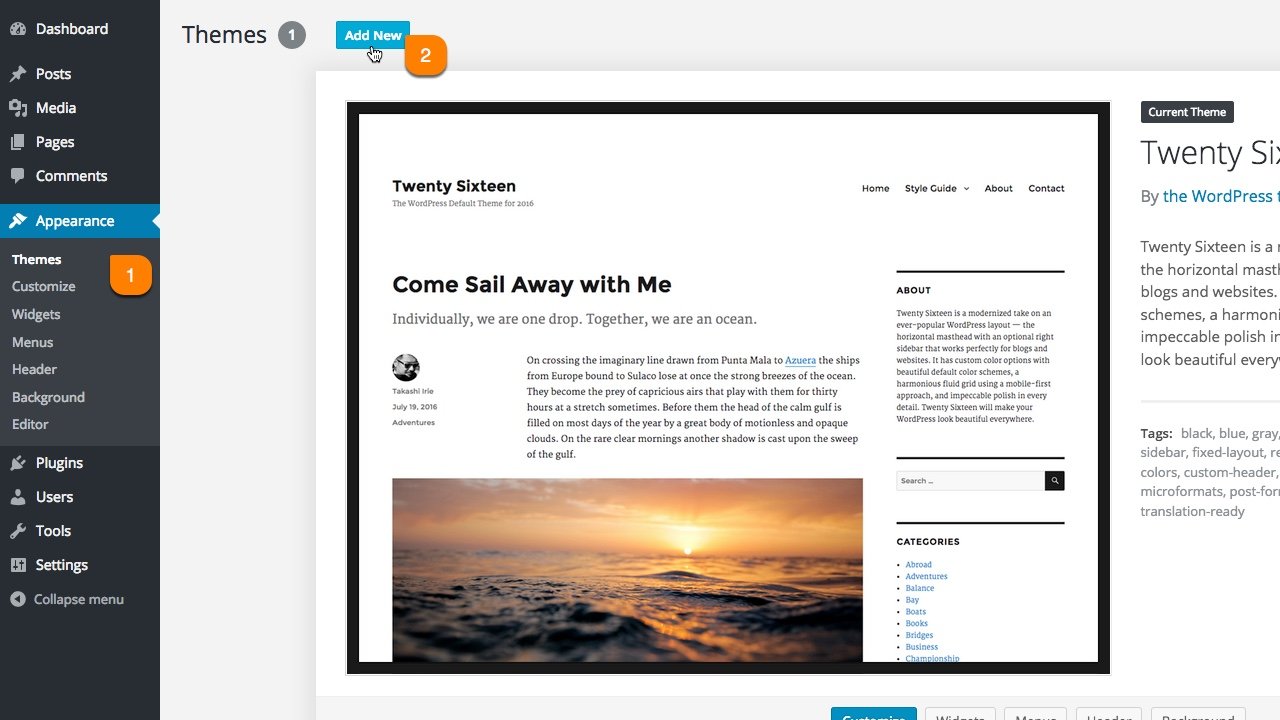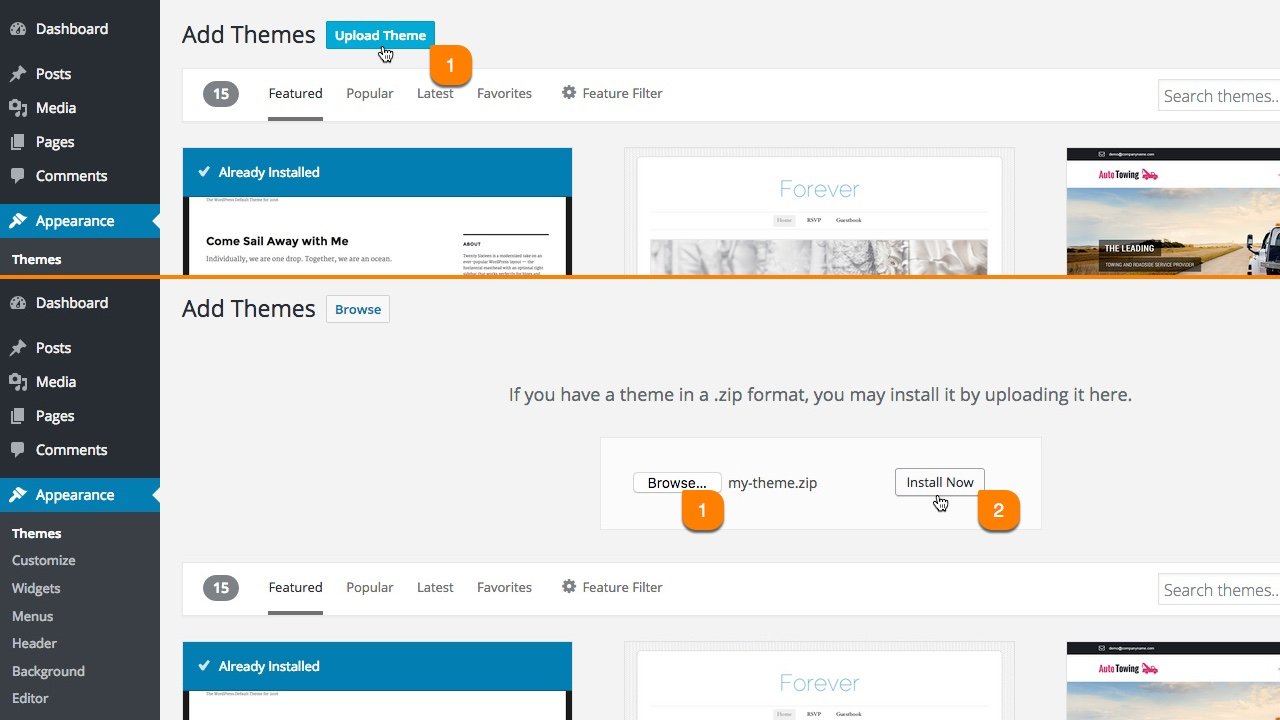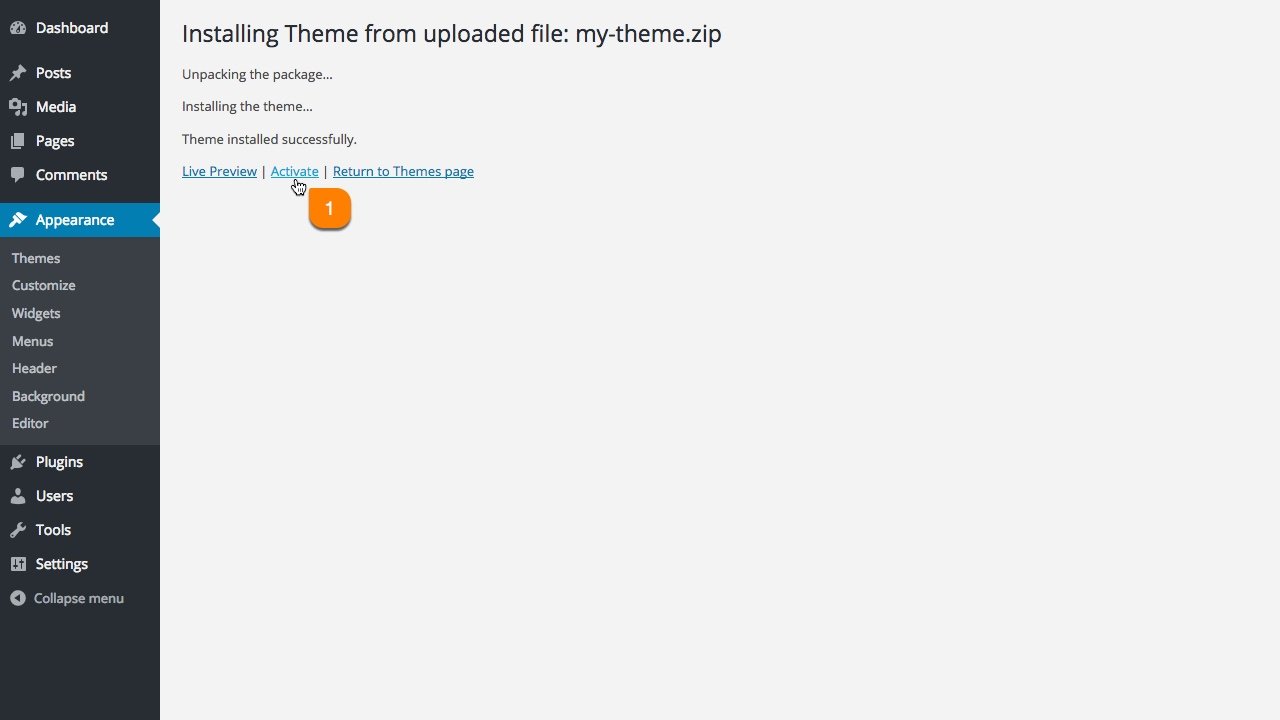Install. Customize. Impress.
Our Themes brings your site to the next level.

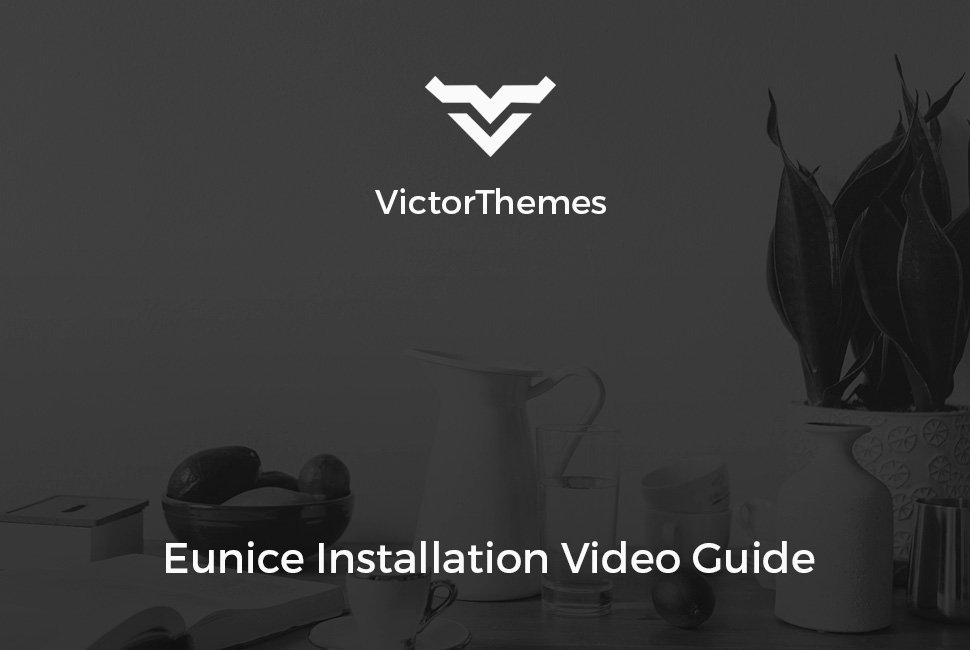

Folder Structure
Let's talk about what's inside the downloaded package.
Once you purchased our theme you've to download All Files & Documentation zip file. Following folder structure is based on that zip file, in that zip file only you'll get all of our theme files including demo content & offline documentation folder.
-
Demo Data - this folder contains, demo data files. But you can install these files within One Click Installer steps.
- eunice.xml - it contains all of our live site contents
- theme-options.txt - it contains theme options settings
- widgets.wie - it contains all widgets that we used in live
- Documentation - it contains offline documentation files, just simply what you're seeing now.
- Licensing - it contains envato and WordPress standard licensing information files
- Plugins - it contains plugin eunice theme core plugin file and other premium plugins files
- eunice.zip - this is the right file to install in your WordPress admin.
- eunice-child.zip - this is just a child theme, if you want to edit any code files within theme, use this child theme. Don't edit any codes within parent theme.
Install Theme
Upload the eunice.zip file.
The effective way to install our theme is just follow our video guide. Everything is strait forward to install our theme like a live demo experience within a few minutes.
Watch Video - Following 3 Steps[OR]
Follow The Simple Image Steps
Install Plugins
Please select your needed plugins to Install and Activate.
Our live site demo content xml's have required plugins contents too. If you (miss or skip) this step and move on next step of One Click Installer then, you'll not get any plugin related contents and settings in your site. So, please (Install & Activate) your needed plugins first.
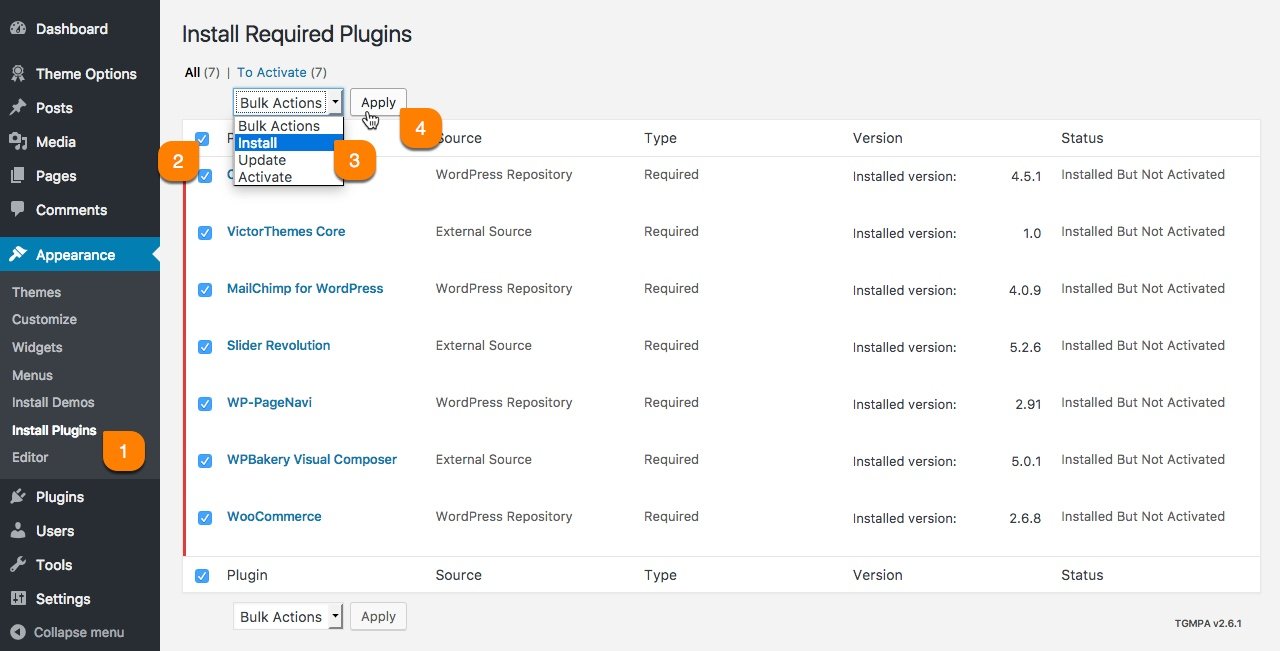
| Name | Role |
|---|---|
| Contact Form 7 | Contact form plugin to have email form. |
| Eunice Core | It's our core plugin, it've shortcodes and custom post types. |
| MailChimp for WordPress | Subscription functionality for your site. |
| WPBakery Visual Composer | Easy to use drag and drop page builder plugin. |
One Click Install
Simple & Effective!
In this step you'll get all live demo contents to your own site, that you're experienced with our live demo site. There is no more trick and no more surprise. You'll get all up and running website within few minutes of installation process.

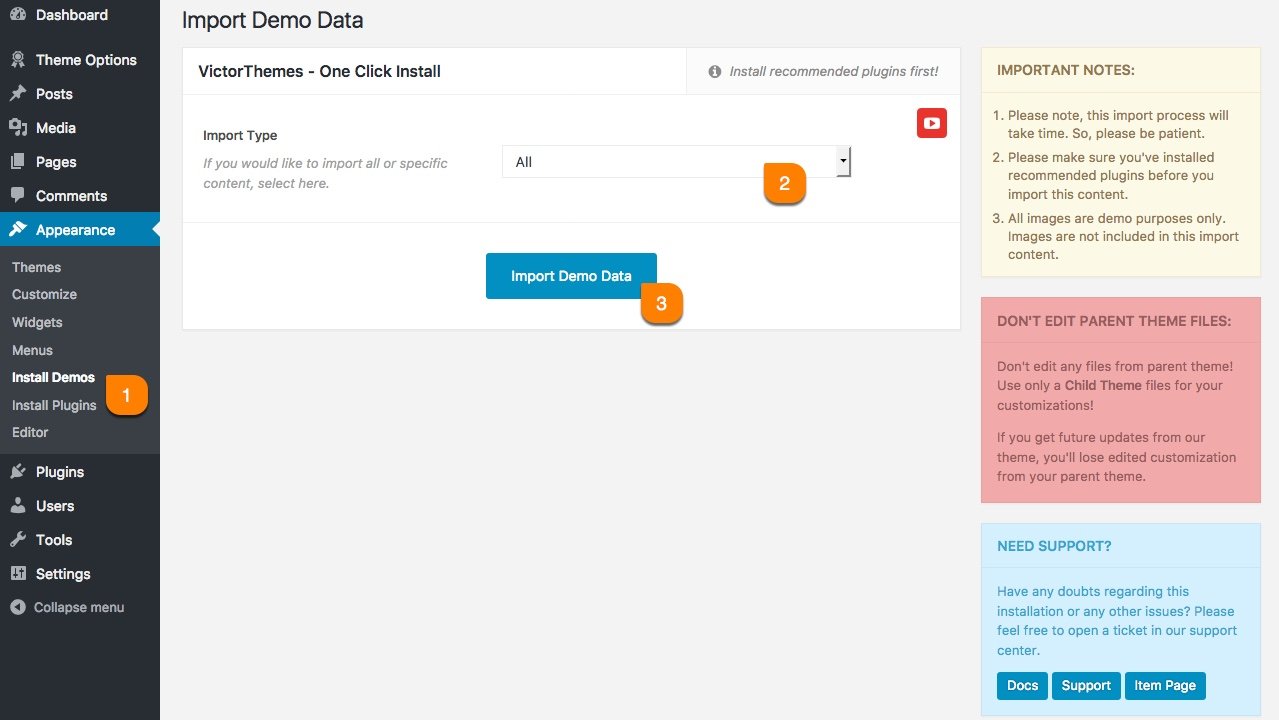
Pages
Create your page from your Great Ideas!
Creating & Customizing a page is really simple process. As you see in following screenshot example. Each area noted as numeric points. Each number have detailed explanation under the screenshot area.
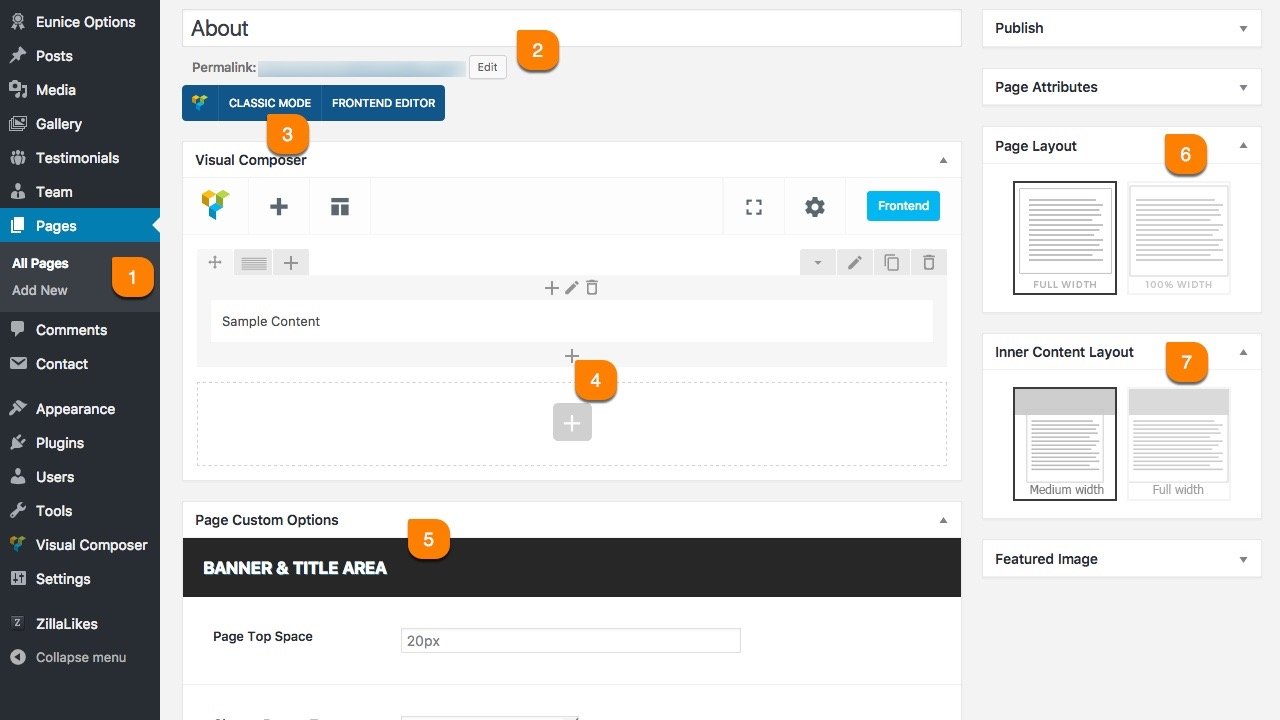
-
1
Add New Page
The first step of creating a page is Pages > Add New. Pages are mostly related to explain your application and business contents. And contents made by collection of shortcodes.
-
2
Page Title
Page title is most important in all manor. It's also a important for SEO purpose. So, please make sure you're entering right page title for that page purpose.
-
3
Page Builder
Our theme includes Visual Composer Page builder. Use Classic Mode to add shortcodes in backend. If you not see this, make sure to install & activate Visual Composer Plugin.
-
4
Add Shortcodes
You can add any shortcodes available via clicking that plus icon. Just simply watch this video first. Want to work like a pro? Click Here to watch video guides.
-
5
Page Custom Options
Page Option is most important about controlling page specific things apart from other common pages. You can control: Header, Banner, Content Area & Footer.
-
6
Page Layout (7th Point Also)
6th point in that screenshot is about controlling entire page. 7th point is about controlling inner page content width.
Theme Options
Global Approach, Changes Will Apply to the Entire Site!
What ever options you miss from above Page Options, pretty much everything you'll find here. These all options get affect in globally. Like: Logo, Fav Icon, Layout Options, Header, Footer & Etc.
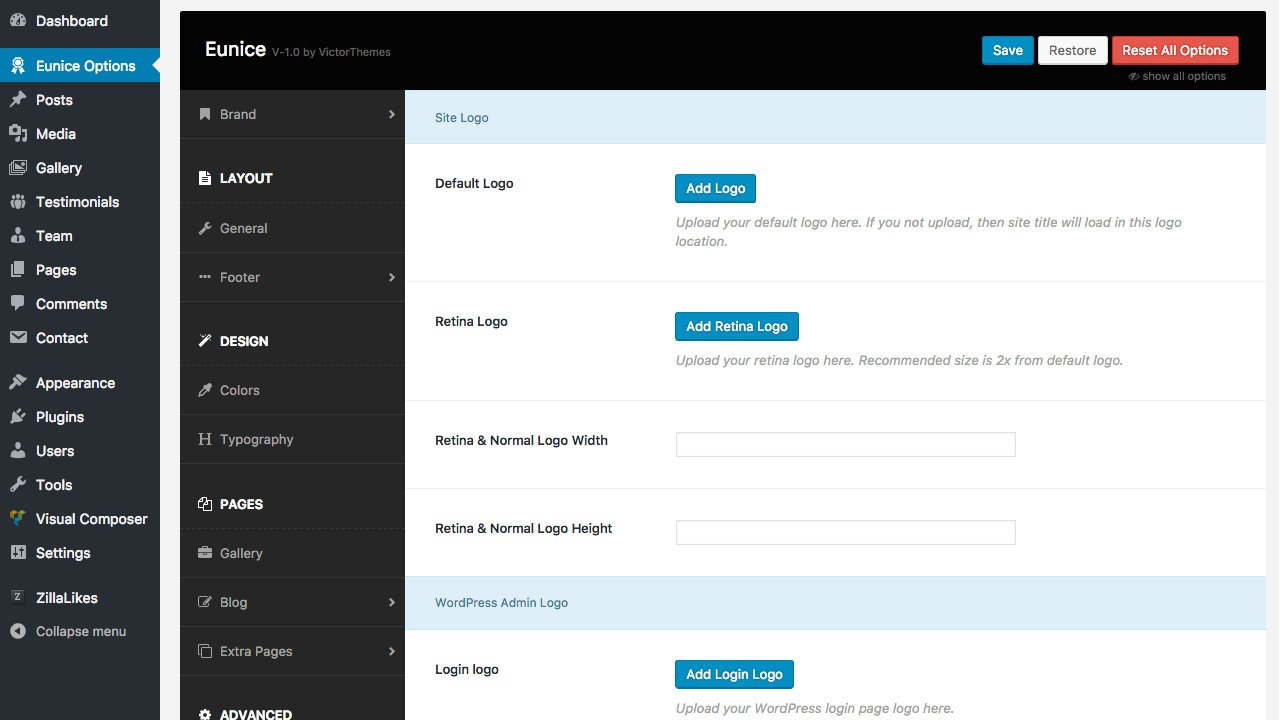
Posts
Posts is just like Pages
In our theme everything we followed in a WordPress native way in posts. So, what ever you see in pages settings above. You'll get exactly same here. So, there is no more surprice or tips and tricks for this posts. Instead you can use it like a normal user. There is no explanation needed for this particular section. If you've any doubts from this posts means you can take a look Pages section from the left menu.
Where i can show this posts into our site front end?
In your WordPress admin panel you'll see Settings > Readings. Goto that page, and you'll see A static page example. Please select your prefered page at : Posts Page.
Media
Take A Control Of Default Media Attribute Options!
The creation continues incessantly through the media of you have, we can achive by Media > Add new.
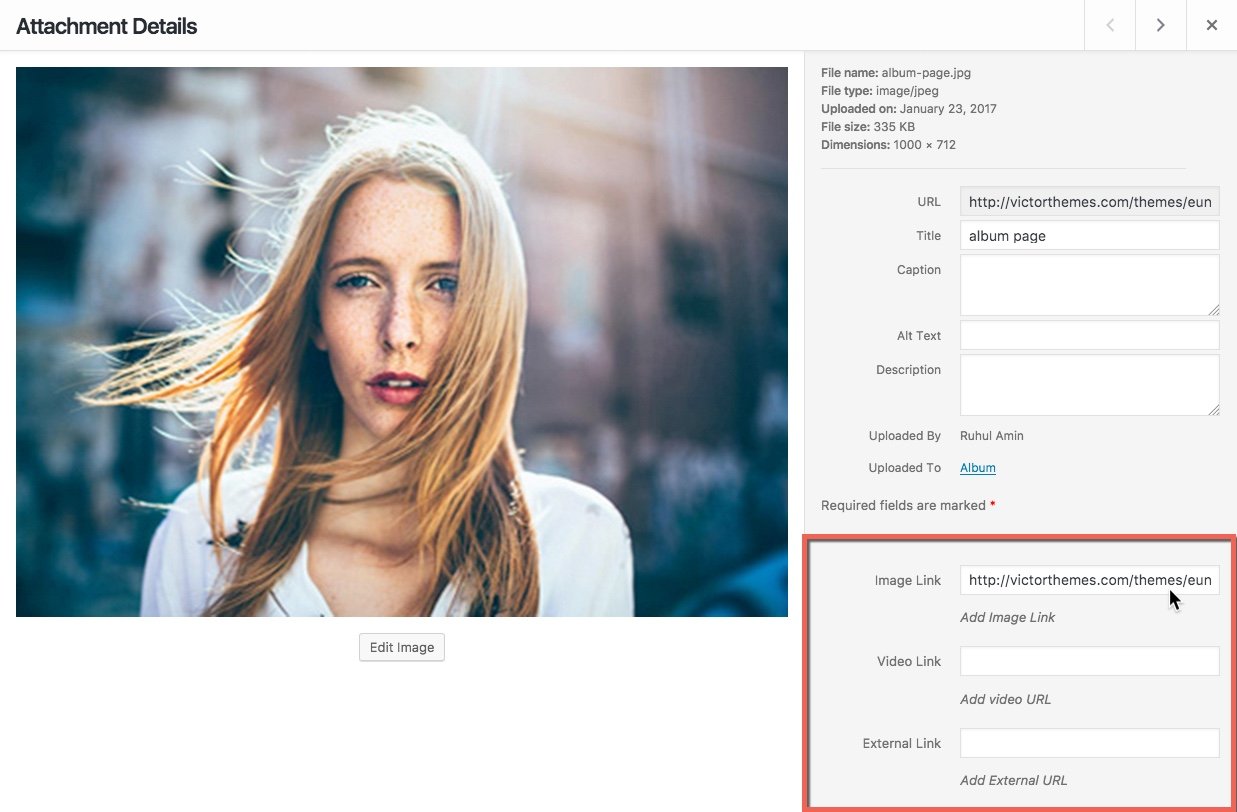
| Option | Usage |
|---|---|
| URL | It shows the location of the media file. |
| Title | In this field we can give the title of the media file. |
| Alt text | Alt text shows in the bottom of the media file. |
| Image Link | Using of this image link option we can give the link of the image that shows when clicking the cover image. Mostly for popup purpose. A large version of that image. |
| Video Link | Using of this video link option we can give the video link that shows when clicking the cover image. |
| External Link | Using of this we can give the external link related to our site. When clicking the cover image it will open the external link in new tab. |
Gallery
Get Gallery Items In A Effective Way!
In our theme you'll get gallery at : WordPress Dashboard. You can call these gallery using Visual Composer - Gallery Shortcode.
Not have this in WordPress menu?
If you not see this menu in your WordPress admin panel. Please make sure you've Installed & Activated Eunice Core plugin.
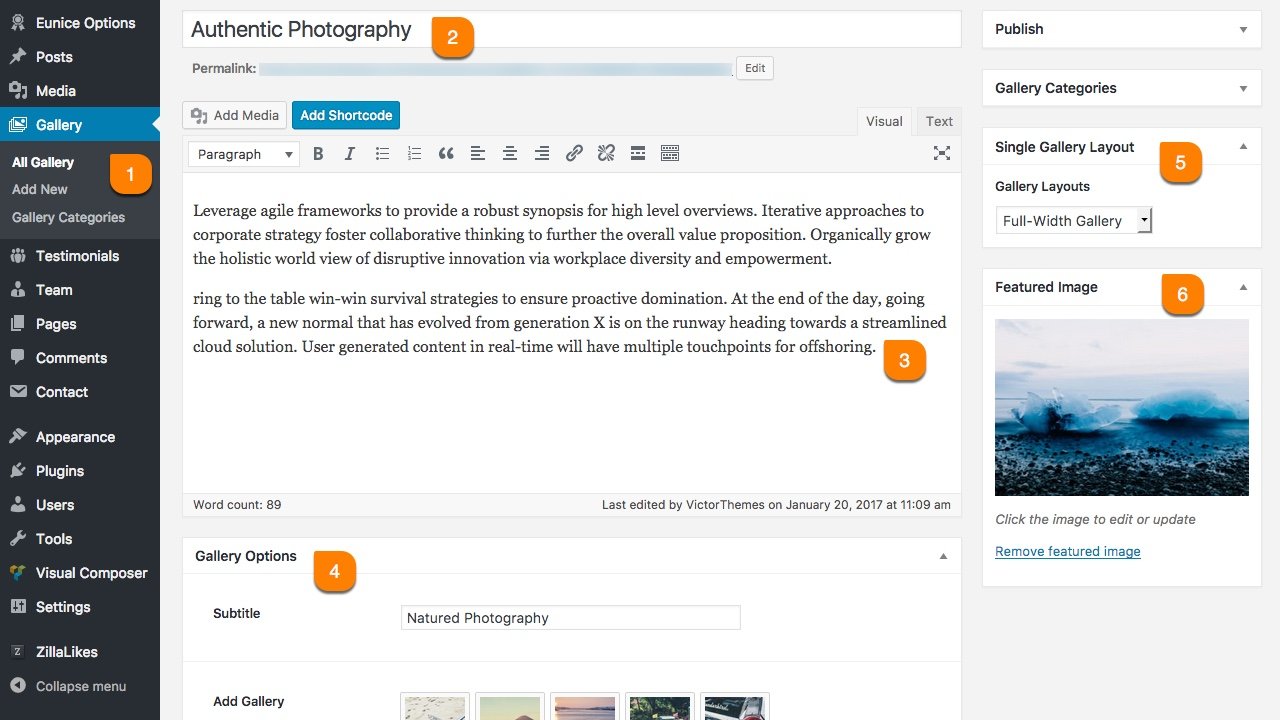
-
1
Gallery > Add New
All Gallery shortcode contents are managed from this location. Utilize the each fields in this area to show effectively in shortcode version.
-
2
Title
This title will show in each gallery item of shortcodes. So, utilize this title in every gallery. Mostly title needs to explain the types of images that gallery contains.
-
3
Content
This is the exact location of your gallery content.The gallery contents are showed in its specific type of single gallery.
-
4
Gallery Options
It has the advanced options for to enter the subtitle of the gallery, add images of the gallery (You can add, edit or clear the images), add website for the images, client name for the images and client url.
-
5
Single Gallery
In this box having advanced options to enter the type of gallery you want as a single gallery informations. It contains Full Width Gallery, Gallery Sidebar, Gallery Verticle List, Gallery Grid System, Gallery Masonry.
-
6
Featured Image
Gallery shortcode styles needs image to show it in page. So, upload your gallery image here. Follow the right radio of width and height.
Testimonials
Show your Clients Testimonials!
In our theme you'll get testimonials at : Company > Testimonials. You can call these testimonials list using Visual Composer - Testimonial Shortcode.
Not have this in WordPress menu?
If you not see this menu in your WordPress admin panel. Please make sure you've Installed & Activated Eunice Core plugin.
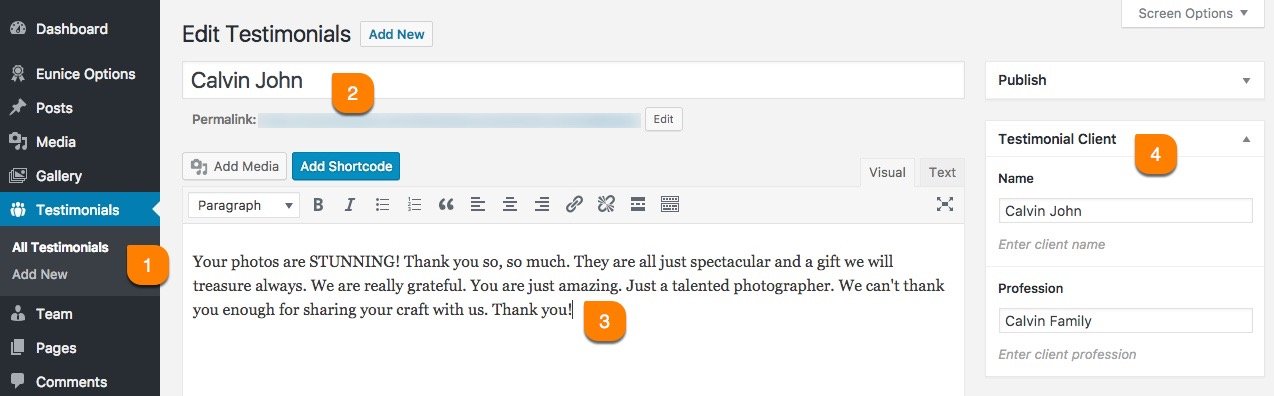
-
1
Testimonials
All testimonial shortcode contents are managed from this location. Utilize the each fields in this area to show effectively in shortcode version. -
2
Title
This title will show in each testimonial item of shortcodes. So, utilize this title in every testimonials. Mostly it needs to explain the heading or clients short expressions about your service/product. -
3
Content
This is the exact location of your client testimonial content. Mostly three lines is recommended for better viewing as a shortcode element in all testimonial styles. -
4
Testimonial Client
In this box, you've to enter the client informations. Like, their name and profession. If you've name link and profession link, you can add that in link fields too.
Team
Show your Creative Team!
In our theme you'll get team at : WordPress Dashboard.
Not have this in WordPress menu?
If you not see this menu in your WordPress admin panel. Please make sure you've Installed & Activated Eunice Core plugin.
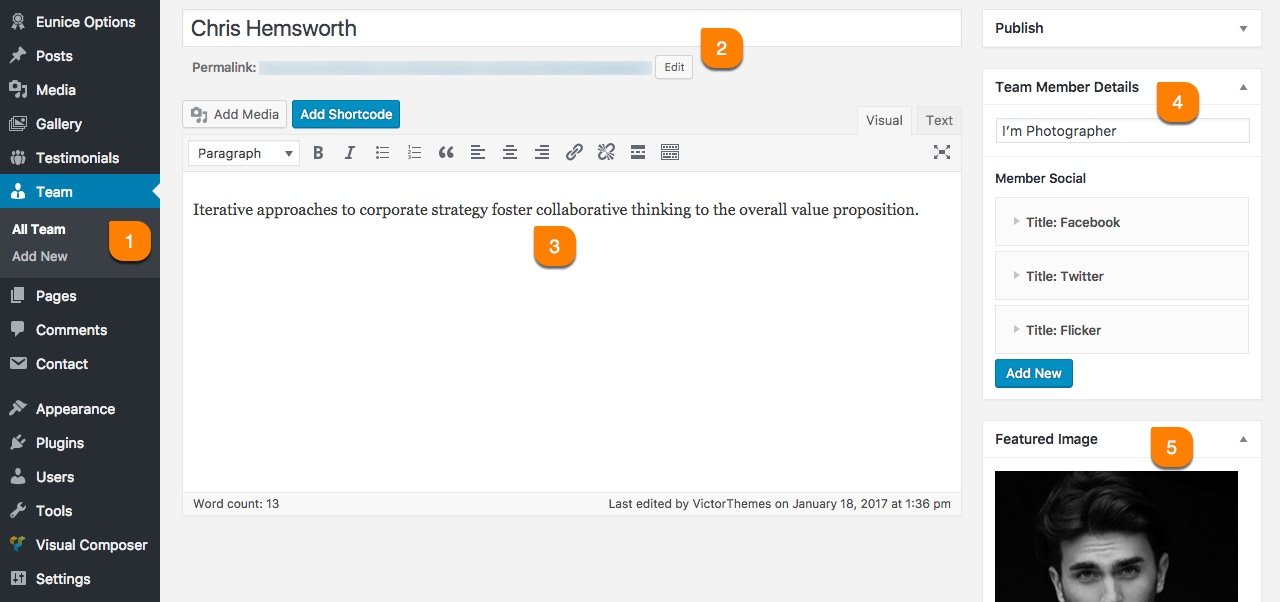
-
1
Team > Add New
All team contents are managed from this location. Utilize the each fields in this area to show effectively in page.
-
2
Title
This title will show in team member name. So, utilize this title while adding every team member.
-
3
Content
This is the exact location of your team member content. Mostly single lines is recommended for better viewing as a team style.
-
4
Team Member Details
In this field, we can enter the team member profession in our company (Ex : Photographer, Designer).
-
5
Featured Image
Team page need team member image. So, upload your team member image here. Follow the right radio of width and height.
Contact Form 7
Make sure you're reachable!
We've used in our live demo site contact forms are from Contact Form 7 plugin. You can just install Contact Form 7 as normal plugin. And start using it in that native way. No more surprise or tricks.
Not have this in WordPress menu?
If you not see this menu in your WordPress admin panel. Please make sure you've Installed & Activated Contact Form 7 plugin.
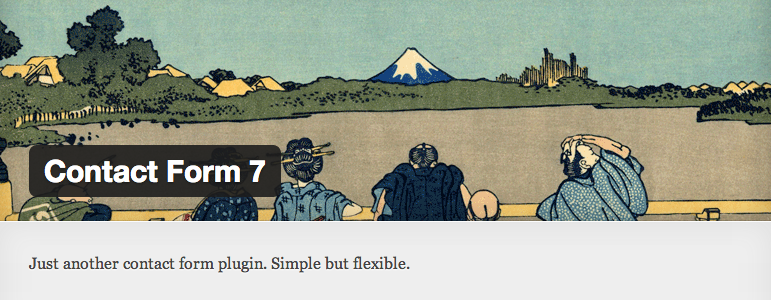
The detailed documentation for Contact Form 7 is available in online(link found below). For any details or interactions about the Plugin features, please refer to that documentation. Due to our theme strictly followed Contact Form 7 native way, there is no point to mention in our theme documentation about Contact Form 7 plugin. So, please follow their official documentation.
<div class="single-field-group">
<label for="email">Email Address</label>[email* email id:email]
</div>
<div class="single-field-group">
<label for="subject">Subject</label>[text subject id:subject]
</div>
<div class="single-field-group">
<label for="message">Message</label>[textarea textarea-587 id:message]
</div>[submit id:submit "submit"]Widgets
Widgets are not only Collection of Links. It's a User Friendly Feature.
In below tabs we've explained about each and every widgets and that role of working.
Default Widgets
Below list will explain the each widgets role.
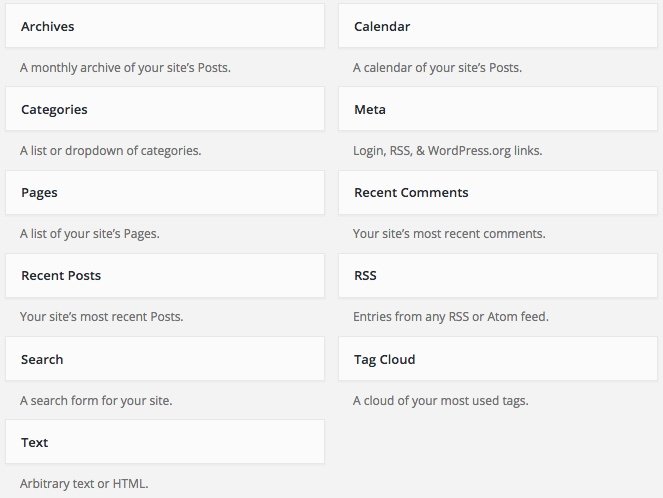
| Name | Role |
|---|---|
| Archives | Show months list, based on posts added time. |
| Calender | Display like a calender, and date have links. If you added any posts in that date. |
| Categories | Display posts categories. In List and Select format. |
| Meta | Meta links like, login and logout, etc. |
| Pages | List of pages you added. |
| Recent Comments | Recent comments from posts. |
| Recent Posts | Recent posts from date ascending order. |
| RSS | Your site feed lists. Rich Site Summary. |
| Search | It's just show search form. |
| Tag Cloud | Tag links based on your posts added. |
| Text | Most simple widget. Title and Content. |
Shortcodes
Impress Everyone by Using Shortcodes!
In our theme we've used visual composer user friendly features to the next level. We've used some custom interaction methods to extend the usage of our shortcodes effectively without boring. All of our custom shortcodes listed under by VictorThemes filter like in below screenshot.
Not have this option like in below screenshot?
If you not see this option like in below screenshot. Please make sure you've Installed & Activated Eunice Core plugin.
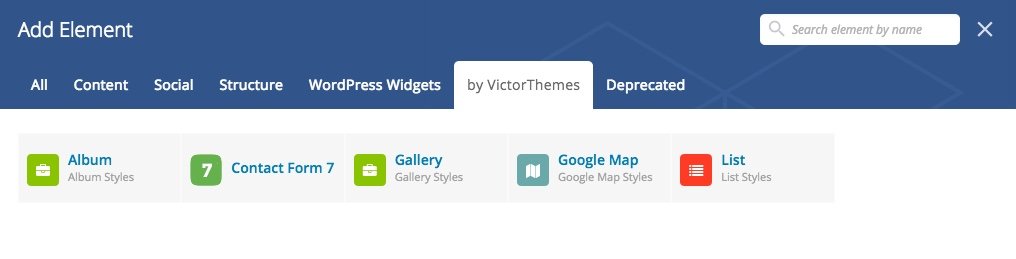
You'll also get little shortcodes from Add Shortcode button in all content editors.
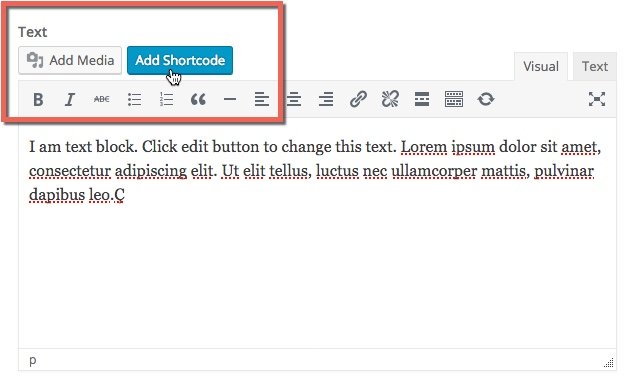
Gallery Shortcode
Get Gallery Items In A Effective Way!
Gallery shortcode available in visual composer shortcodes area. Which covers all gallery pages shortcode options.
Gallery shortcode listed under by VictorThemes filter.
Not have this option like in below screenshot?
If you not see this option like in below screenshot. Please make sure you've Installed & Activated Eunice Core plugin.
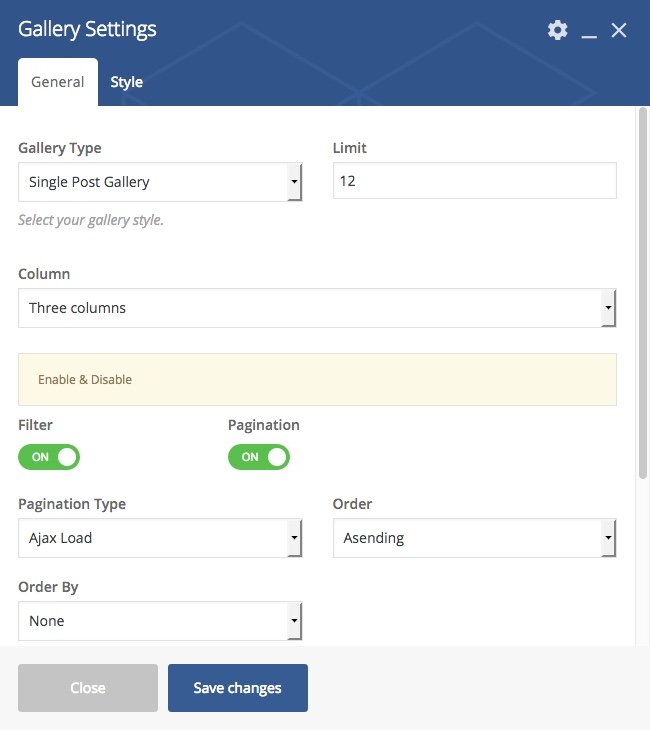
Gallery Shortcode Options
In our theme, gallery shortcode contain many userfriendly fields. We've explained each fields and that role in below points.
In gallery shortcode, we've three styles. Category Gallery, Single Post Gallery, Single Gallery.
-
1
Category Gallery
First type of gallery style, will getting the gallery items from category based. By default it'll get all categories item. If you want to show any particular category items means, you can enter the category slug by comma (If you want to show multiple category items).
-
2
Single Post Gallery
The second type of gallery is single post gallery. In this we have set limit of the images to be shown in single gallery, then we have filter and pagination buttons, If pagination is enabled, you can able to select pagination type. Navigation and Ajax load more option available. Filter option will filter the each category items. Order and Orderby will cover listing orders of your gallery items.
-
3
Single Gallery
In this type of gallery we've the option to set the gallery styles like Grid, Album, Masonry, Kenburns, Ribbon, Slider then we can add number of gallery images in it and also have option for to show the images by its category and adding custom classes.
Album Shortcode
Perfectly Aligned Collections of Gallery Items!
Albums are collections of gallery items. Please take advantage of all fields in our following content.
All of our Album shortcode listed under by VictorThemes filter like in below screenshot.
Not have this option like in below screenshot?
If you not see this option like in below screenshot. Please make sure you've Installed & Activated Eunice Core plugin.
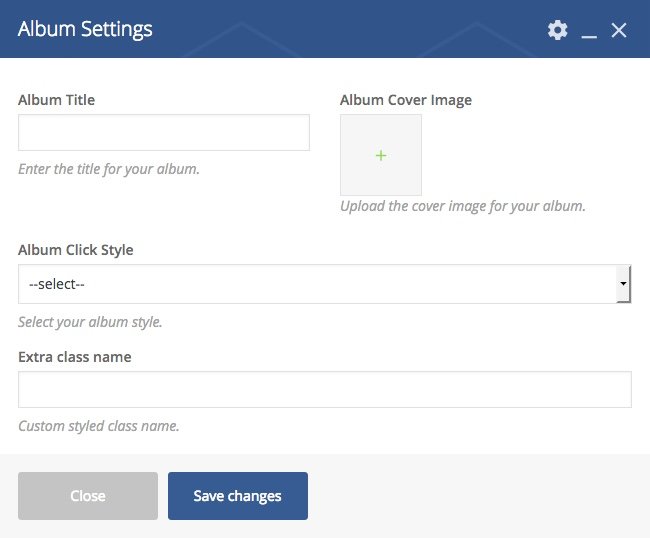
Album Shortcode Options
In our theme album shortcode contain many userfriendly related shortcode with visual composer. we've explained each fields types and its usage in below points.
-
1
Album Title
This title will show in each album image. So, utilize this title album. Mostly title needs to explain the types of images that album contains. -
2
Album Cover Image
Using of this we can add the Album cover images thet shown in our album cover. -
3
Album Click Style
Album Click Style consist three types, it used for how to show the album when clicking the image-
3-1
Custom Link
In custom link style we can add the custom link for the album image, option for add the custom class for the image. -
3-2
Popup Images
In popup images style we can add the pop images that shown while clicking the album cover image and also having the option to add the custom class for the image. -
3-3
Gallery Category Link
In gallery category link, you can get an extra option field for to choose category item. If you choose any one of category, then that album link will be the same link of that category page.
-
3-1
FAQ
Frequently Asked Questions!
-
While installing my theme it shows Stylesheet Missing?
A common issue that can occur when installing a WordPress themes is "The package could not be installed. The theme is missing the style.css stylesheet". Error message being displayed when uploading or activating the theme.
Mostly it's because of, you've uploaded wrong zip file. Themeforest provides, 1. All files & Documentation & 2. Installable WordPress file only. The second files is the exact file to upload in your WordPress dashboard. Or take a look folder structure.
For more details Click here.
-
How do I update my theme ?
The update process is similar to the installation process. In WordPress Dashboard, Elston Options there is a section of Envato Account in this area you've enter your envato username and API key then Save the changes, You'll get our theme updation right into your WordPress Dashboard > Updates.
For more details Click here
Note : We hope you not edited any thing inside of our theme core files. If you edit anything in our theme, this step will replace our original theme code, so you'll loss your past edited files in our theme. Editing theme core files is not recommended.
-
How to update premium plugins, that included with your themes?
In most cases, premium plugins bundled with theme, are not get updates quickly. It depends on theme update. But, in our all themes you can get updation of premium plugins by following simple steps.
- Goto : Plugins > Deactivate & Delete that plugin.
- Then Goto : Appearance > Install Plugins.
- Then : Install and Activate that plugin.
For more details Click here
-
How to get live demo site content?
To get live demo content we have one click install option in theme Appearance. To see how to get live demo content in one click Click here.
-
How do I customize my theme?
All of the theme related customization settings are located in Elston Options, in sidemenu of WordPress dashboard. Which will allow you to easily customize your website.
Lots of options neatly organized into sections that allows you to build website without any coding knowledge. Please take some time and navigate through each option tab, most things are self explained. Go to Elston Options to start. Don’t forget to click on Save All Changes to save your settings once you are finished.
For more details : Click here
-
How do i get support?
If you want support from us please Submit your Support ticket at our Support Center, before you submitting the ticket please read our support terms.
Read our support terms : Click here
-
Do you available for customization works?
We cannot offer you an extensive help in terms of modifications. Our support deals with installation of the theme, issues comes from our theme itself Bug Fixes, and Small Modifications which means, one or two lines of code we'll provide if needed.